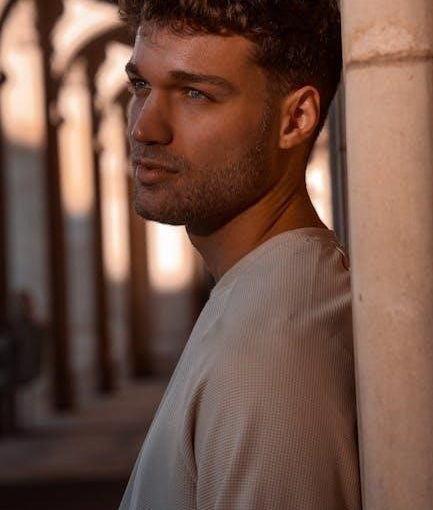Quick Start Guide
Welcome to the Motorola Moto G Stylus 5G (2023) Quick Start Guide! This section will help you get started with your new device quickly and efficiently. Follow these step-by-step instructions to set up your phone and start exploring its features.
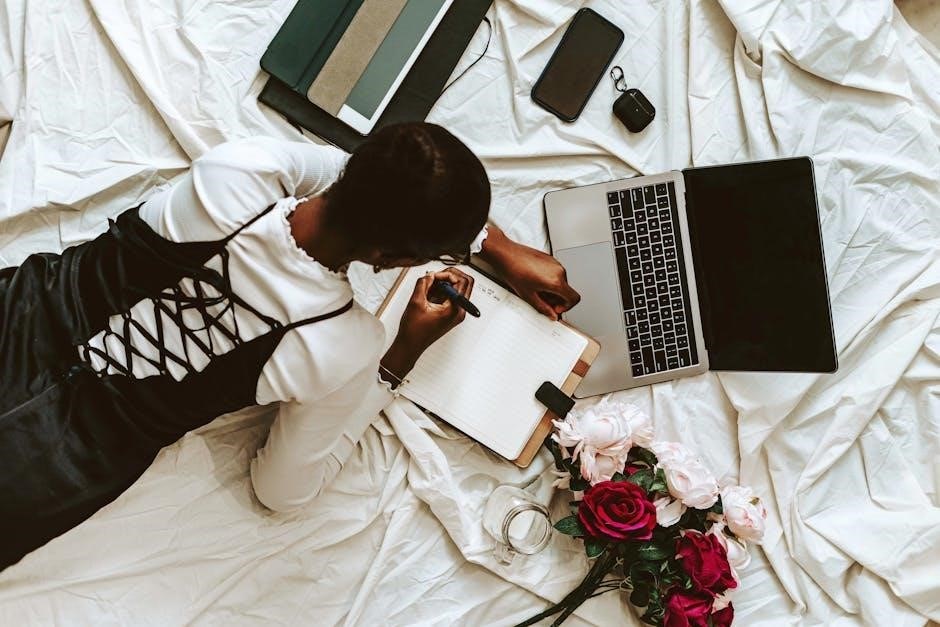
1.1 Unboxing and Physical Inspection
Before you begin, carefully unbox your Motorola Moto G Stylus 5G (2023) and inspect the device. Ensure that all the items listed below are included in the box:
- Motorola Moto G Stylus 5G (2023) smartphone
- Stylus pen
- USB-C charging cable
- Power adapter (if included)
- Quick Start Guide
- Safety information and warranty card
Familiarize yourself with the phone’s physical features, such as the power button, volume controls, USB-C port, 3.5mm headphone jack, and the fingerprint sensor located on the side or back of the device.
1.2 Inserting SIM and SD Cards
Locate the SIM card tray on the top or side of the device. Use the provided SIM ejector tool or a small pin to gently remove the tray. Insert your nano-SIM card(s) and/or a microSD card for additional storage. Follow these steps:
- Turn off your device before inserting or removing cards to avoid damage.
- Align the SIM card with the gold contacts facing down.
- Gently push the tray back into the device until it clicks.

1.3 Initial Power-On and Setup
Press and hold the power button until the device turns on. Follow the on-screen instructions to complete the initial setup:
- Select your preferred language and country/region.
- Choose your Wi-Fi network or connect using mobile data.
- Sign in with your Google account or create a new one.
- Set up a screen lock (PIN, password, or fingerprint) for security.
- Review and agree to the terms and conditions.

1.4 Using the Stylus
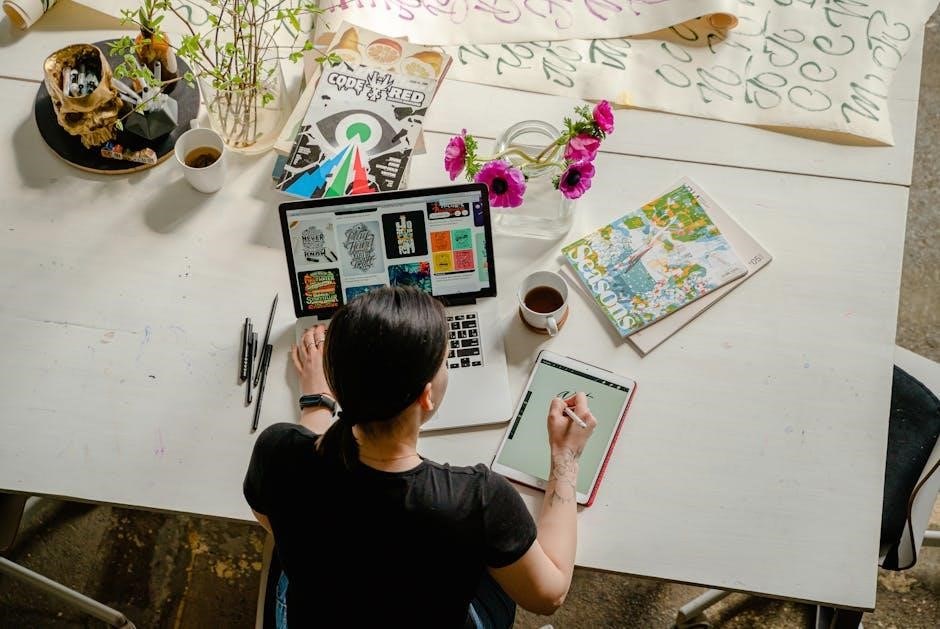
The Moto G Stylus 5G (2023) comes with a built-in stylus, perfect for note-taking, drawing, and navigating with precision. To use the stylus:
- Locate the stylus slot, typically found at the bottom or side of the device.
- Gently pull out the stylus and start using it on the screen.
- Take advantage of stylus-specific features like handwriting-to-text conversion and gesture shortcuts.


1.5 Setting Up Fingerprint Recognition
For added security and convenience, set up fingerprint recognition:
- Go to the Settings app and navigate to “Security & Emergency.”
- Select “Fingerprint” and follow the on-screen instructions to register your fingerprint.
- Place your finger on the fingerprint sensor until the registration is complete.
1.6 Connecting to Networks
Ensure your device is connected to a Wi-Fi network or mobile data for full functionality:
- Go to the Settings app and select “Wi-Fi” or “Mobile Network.”
- Turn on Wi-Fi and connect to a nearby network using the password.
- If using mobile data, ensure that your SIM card is properly inserted and configured.
1.7 Exploring the Camera

The Moto G Stylus 5G (2023) features a 50MP camera system. To get started with the camera:

- Open the Camera app from the home screen or app drawer.
- Use the on-screen controls to switch between photo, video, and other modes.
- Experiment with features like portrait mode, night vision, and slow-motion video.

1.8 First-Time Use Tips
Here are some additional tips to help you get the most out of your new device:
- Explore the Settings app to customize your home screen, notifications, and system preferences.
- Download essential apps from the Google Play Store.
- Charge your device regularly using the USB-C cable and power adapter.
- Update your device to the latest software version for optimal performance and security.
By following this Quick Start Guide, you should now be familiar with the basic setup and features of your Motorola Moto G Stylus 5G (2023). Enjoy exploring all the capabilities of your new smartphone!