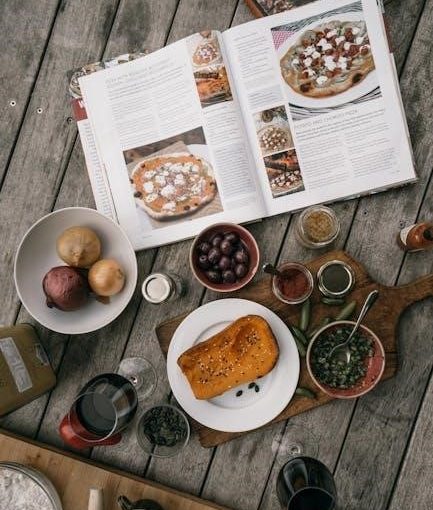The MyTouchSmart Timer is a versatile plug-in digital timer designed to simplify home lighting automation. It offers easy scheduling‚ compatibility with LED‚ CFL‚ and halogen lights‚ ensuring energy efficiency and convenience.
1;1 Overview of MyTouchSmart Timer Features
The MyTouchSmart Timer offers a range of intuitive features for managing light schedules. It includes programmable on/off settings‚ preset options like evening and day schedules‚ and a manual override function. The timer also features a countdown option and automatic daylight saving time adjustment. Designed for both indoor and outdoor use‚ it is compatible with LED‚ CFL‚ and halogen lights‚ ensuring versatility and energy efficiency. With its simple setup and user-friendly interface‚ it simplifies lighting automation for a convenient and organized home environment.
1;2 Benefits of Using a Digital Timer
Using a digital timer like MyTouchSmart offers numerous benefits‚ including energy efficiency‚ convenience‚ and ease of use. It helps reduce power consumption by automating light schedules‚ ensuring lights are on only when needed. The timer’s programmable features allow for custom on/off schedules‚ making it ideal for busy households. Additionally‚ it eliminates the need for manual adjustments‚ providing a consistent routine. Its compatibility with various light types and simple setup further enhance its practicality‚ making it a valuable tool for modern home automation and organization.

Installation and Mounting
Mount the timer near a GFCI receptacle in a vertical position with outlets facing downward. Install at least 4ft above ground level for optimal performance and safety.
2.1 Mounting the Timer on a Wall
To mount the MyTouchSmart Timer on a wall‚ ensure it is installed near a GFCI receptacle in a vertical position with outlets facing downward. Use a screw or nail to secure it‚ with the screw head extending at least 3/16 inch from the wall. Install the timer at least 4 feet above ground level to prevent water splashing or dripping onto the receptacle. This ensures optimal performance and safety. Mounting hardware is not included‚ so provide your own screws or nails for installation.
2.2 Installation Requirements (GFCI Receptacle‚ Vertical Position)
The MyTouchSmart Timer requires installation near a GFCI (Ground Fault Circuit Interrupter) receptacle for safety. It must be mounted vertically with the outlets facing downward to prevent water ingress. Ensure the timer is installed at least 4 feet above ground level to avoid exposure to splashing or dripping water. This vertical positioning also helps maintain proper functionality and ensures compliance with electrical safety standards. A neutral wire is required for hardwired installations‚ making it suitable for both indoor and outdoor use when properly protected.
2.3 Installing the Timer Indoors vs. Outdoors
For indoor use‚ mount the timer near a GFCI receptacle in a vertical position with outlets facing downward. Ensure it is at least 4 feet above ground to avoid water exposure. Outdoors‚ use a weather-protected receptacle and install the timer in a covered area to prevent direct exposure to rain or moisture. The timer must still be mounted vertically with outlets facing downward. Always ensure proper sealing and protection from the elements to maintain functionality and safety in outdoor environments.

Initial Setup
Start by charging the timer for 1 hour. Press the reset button using a toothpick or pencil. Set the time manually using the up and down arrows.
3.1 Charging the Timer
Begin by plugging the timer into a nearby outlet to charge for at least 1 hour. This step ensures the device is powered and ready for operation. If the display shows no numbers‚ charging is required. Once charged‚ press the reset button using a toothpick or pencil to initialize the timer. This process prepares the device for setting schedules and operating your lights efficiently. Ensure the timer is properly charged before proceeding to avoid any setup issues. Always follow the manufacturer’s charging instructions for optimal performance. This step is essential for proper functionality and longevity of the device.
3.2 Resetting the Timer
To reset the MyTouchSmart Timer‚ press the reset button located at the bottom right corner using a toothpick or pencil. This step initializes the device‚ ensuring proper functionality. After charging for 1 hour‚ press the reset button gently to restore default settings. Resetting is necessary if the timer malfunctions or after a power outage. Always use a small‚ blunt object to avoid damaging the button. This process ensures the timer starts fresh and operates correctly. Resetting is a simple yet crucial step for maintaining optimal performance and reliability. Follow this procedure carefully for best results.
3.3 Setting the Time Manually
After charging the timer for 1 hour‚ press the reset button using a toothpick or pencil. Use the up (↑) and down (↓) arrows to manually set the desired time. Ensure the timer is plugged into an outlet to maintain power. The display will show the current time‚ allowing you to adjust it precisely. Once set‚ the timer will operate based on the manually entered time. This feature is useful for quick adjustments without reprogramming schedules. Always ensure the outlets face downward when mounted to avoid water exposure and maintain functionality.

Programming the Timer
Program custom on/off schedules‚ preset day/evening timers‚ or multiple schedules for precise control. Use up/down arrows to set times and create unique automation routines effortlessly.
4.1 Setting Custom On/Off Schedules
Customize your lighting with personalized on/off schedules. Press “My On Time” and use arrows to set desired hours. Wait 5 seconds or press again to confirm. Repeat for “My Off Time” to complete the cycle. Multiple schedules can be programmed for different times of the day‚ providing flexibility for various lighting needs. This feature allows you to tailor your timer to fit your unique routine‚ ensuring lights operate exactly when needed.
4.2 Using Preset Schedules (Evening‚ Day)
Utilize preset schedules for effortless automation. The Evening preset runs from 5 PM to 12 AM‚ while other options like Day provide convenient start and end times. Select a preset schedule using the navigation buttons‚ ensuring compatibility with your daily routine. These schedules can be customized further for specific needs‚ offering flexibility and energy savings. Preset options simplify programming‚ allowing quick setup without manual adjustments‚ making them ideal for users seeking hassle-free automation solutions.
4.3 Programming Multiple Schedules
Programming multiple schedules on the MyTouchSmart Timer enhances flexibility for diverse lighting needs. Start by charging the timer for an hour and resetting it with a toothpick. Press the “my on time” button and use the arrows to set the desired on time‚ then repeat for off time. Repeat this process to create up to four schedules‚ ensuring each is set correctly without conflicts. Utilize manual override for temporary changes and adjust for Daylight Saving Time if necessary. Mount the timer near a GFCI receptacle‚ vertically and at least four feet above ground. Clean with a soft cloth and avoid extreme conditions for longevity. This setup allows effective automation with minimal hassle.

Features and Functionalities
Programming multiple schedules on the MyTouchSmart Timer allows for flexible automation; Charge the timer for an hour‚ then reset it using a toothpick. Press “my on time” and use arrows to set the desired on and off times. Repeat this process to create up to four unique schedules. Ensure each schedule is set without conflicts. Use manual override for temporary adjustments and adjust for Daylight Saving Time if needed. This feature ensures efficient and tailored lighting control‚ enhancing convenience and energy savings.
5.1 Manual Override Option
The manual override feature allows users to control their lights without altering programmed schedules. Simply press the override button to switch lights on or off temporarily. This option is ideal for unexpected situations‚ providing flexibility while maintaining automated settings. The override function does not interfere with pre-set schedules‚ resuming normal operation once deactivated. It ensures seamless integration of automation with manual control‚ offering convenience and adaptability for various lighting needs. This feature enhances user experience by providing quick‚ easy adjustments when needed.
5.2 Countdown Timer Function
The countdown timer function allows users to set specific durations for their lights or appliances. This feature is perfect for tasks requiring precise timing‚ such as cooking or outdoor lighting. Users can easily program the timer to turn devices on or off after a selected period‚ ensuring convenience and energy efficiency. The countdown option complements the custom schedules‚ offering flexibility for one-time or recurring needs. It operates seamlessly alongside other features‚ providing a comprehensive control solution for various household applications.
5.3 Daylight Saving Time Adjustment
The MyTouchSmart Timer automatically adjusts for Daylight Saving Time (DST)‚ seamlessly transitioning your schedules forward or backward by one hour. This feature ensures your lighting routines remain accurate without manual intervention. If your area does not observe DST‚ the timer allows you to disable this function. Adjustments can also be made manually using the up and down arrows if needed. This convenient feature eliminates the hassle of resetting schedules twice a year‚ maintaining consistent and reliable operation for all your programmed settings.
5.4 Simple Daily Presets
The MyTouchSmart Timer offers convenient pre-programmed daily schedules‚ such as evening (5 PM–12 AM)‚ to streamline your lighting routines. These presets allow for easy customization‚ enabling you to choose from predefined times or create unique settings. With the ability to program multiple schedules‚ you can tailor your lighting to suit different times of the day. Use the up and down arrows to adjust settings‚ ensuring a seamless and efficient automation experience for all your lighting needs.

Troubleshooting Common Issues
Troubleshoot display issues by charging the timer for an hour. Address connectivity problems by resetting the timer using a toothpick or pencil. Ensure schedules are correctly programmed for reliable operation.
6.1 Fixing Display Issues
If the display shows no numbers‚ ensure the timer is properly charged. Plug it into an outlet for at least one hour. After charging‚ press the reset button using a toothpick or pencil. This often resolves display issues. If the problem persists‚ check the outlet or ensure the timer is not exposed to water. For dim or faded displays‚ verify the unit is mounted correctly and avoid obstructing the screen. Resetting the timer can also restore normal display functionality.
6.2 Resetting the Timer
To reset the MyTouchSmart Timer‚ first plug it into a power outlet and charge for at least one hour. Locate the small reset button at the bottom right corner. Using a toothpick or pencil‚ gently press and hold the reset button for a few seconds. This action will restore the timer to its factory settings. Resetting is useful for resolving software glitches or reverting to default settings after troubleshooting. Ensure the timer is fully charged before attempting a reset for optimal results.
6.3 Solving Installation Problems
Common installation issues with the MyTouchSmart Timer often relate to incorrect mounting or outlet placement. Ensure the timer is mounted vertically near a GFCI receptacle‚ with outlets facing downward. It should be installed at least 4 feet above ground to prevent water exposure. If the timer does not power on‚ check the outlet connection and ensure it is fully charged. For display issues‚ reset the timer by pressing the reset button with a toothpick or pencil after charging. Proper installation and charging are critical for optimal functionality.
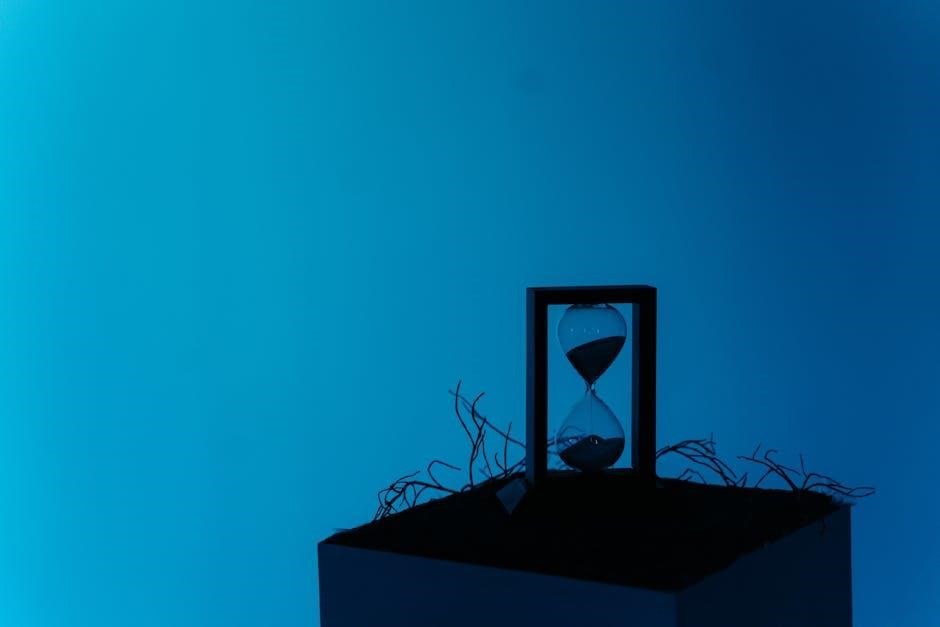
Compatibility and Usage
The MyTouchSmart Timer is compatible with LED‚ CFL‚ incandescent‚ and halogen lights. It can replace existing switches‚ fitting into standard wall installations with a neutral wire required.
7.1 Compatible Devices and Bulbs
The MyTouchSmart Timer works seamlessly with a variety of lighting options‚ including LED‚ CFL‚ incandescent‚ and halogen bulbs. It is also compatible with most household devices‚ making it a versatile solution for automating lights and appliances. The timer supports dual outlets‚ allowing you to control two devices independently. Its universal design ensures compatibility with standard wall installations‚ requiring a neutral wire for proper functionality. This makes it an ideal choice for enhancing home automation without compromising on flexibility or performance.
7.2 Using the Timer with LED‚ CFL‚ and Halogen Lights
The MyTouchSmart Timer is designed to work efficiently with LED‚ CFL‚ and halogen lights. It supports energy-saving automation for LED and CFL bulbs‚ while also being compatible with halogen lights. The timer’s digital interface allows for precise scheduling‚ ensuring optimal performance for all bulb types. Its dual-outlet design enables independent control of multiple lights or devices. Whether you prefer the energy efficiency of LED/CFL or the warmth of halogen bulbs‚ the timer provides a reliable and convenient solution for automating your lighting needs.
Maintenance and Care
Regularly clean the timer with a dry cloth to maintain functionality. Avoid liquids‚ as they may damage the device. Store in a cool‚ dry place when not in use to ensure longevity.
8.1 Cleaning the Timer
To maintain optimal performance‚ clean the timer regularly using a soft‚ dry cloth. Avoid harsh chemicals or liquids‚ as they may damage the device. Gently wipe the display and exterior surfaces to remove dust or debris. Ensure the timer is turned off before cleaning. Regular cleaning prevents dust buildup‚ which can interfere with functionality. Avoid exposing the timer to direct sunlight or high humidity. Proper care ensures longevity and reliable operation. Always handle the timer with care to maintain its efficiency and extend its lifespan.
8.2 Ensuring Longevity of the Device
To ensure the longevity of your MyTouchSmart Timer‚ install it near a GFCI receptacle and mount it vertically to prevent water exposure. Avoid placing it in direct sunlight or high humidity areas. Regularly clean the timer with a soft cloth and avoid harsh chemicals. Resetting the timer using a toothpick or pencil can help maintain its functionality. Proper installation and care will extend the device’s lifespan and ensure reliable performance. Follow these guidelines to keep your timer operating efficiently for years to come.
The MyTouchSmart Timer offers a convenient solution for managing lighting schedules. Its easy setup‚ energy efficiency‚ and reliability make it a valuable addition to any home. Regular maintenance ensures optimal performance‚ enhancing your overall experience.
9.1 Summary of Key Features
The MyTouchSmart Timer offers a comprehensive set of features‚ including customizable on/off schedules‚ preset options‚ manual override‚ countdown functionality‚ and daylight saving time adjustment; It is compatible with LED‚ CFL‚ and halogen lights‚ ensuring versatility. The timer is designed for both indoor and outdoor use‚ with installation requiring a vertical wall mount near a GFCI receptacle. Its user-friendly interface and simple setup process make it an efficient tool for automating lighting routines‚ while regular maintenance ensures long-term reliability and performance.
9.2 Final Tips for Effective Use
For optimal performance‚ ensure the timer is regularly charged and reset when necessary. Mount it vertically near a GFCI receptacle‚ keeping it dry and at least 4ft above ground. Plan schedules around your daily routines to maximize energy savings. Use the manual override for unexpected changes and clean the timer periodically for longevity. Adjust settings during daylight saving time to maintain accuracy. Explore advanced features like countdown timers for added convenience. Refer to the manual for troubleshooting and complex setups to ensure seamless operation.